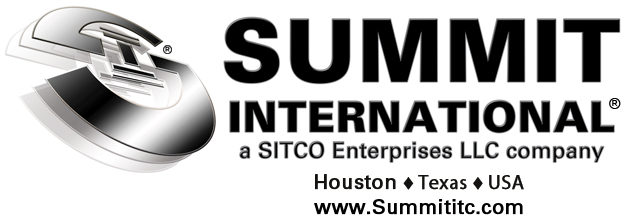Manual Fluid Level Measurement and
Pressure Monitoring Device

Automated Fluid Level Measurement and
Pressure Monitoring Device
Introduction
The Acoustic Fluid Level Instrument is a state-of-the-art acoustic fluid level and surface pressure recording machine designed as a Multi-shot, automated Auto fire instrument with automatic fluid depth determination. A manual version of this instrument is also available. The unit is CSA approved (Class 1 Division 2) and lightweight. Its excellent ambient temperature specifications allow for total portability and reliability under the most adverse conditions, worldwide. A complete set consists of: one wellhead sounder (“gun”), cables and hoses and regulator, one recorder, an automated pressure transducer, 2 Pelican carrying cases, software and instructions.
Ease of Use
Obtaining single shot fluid level data is simply a matter of pressing one key on the digital recorder keypad. Fluid level depth determination can be done two ways:
- Acoustic Velocity Calculations utilizing an average joint length and tubing depth entered by user.
- User is able to select the collar spacing of the chart (built-in 11 point dividers).
This is especially useful when collars may be masked or the collar response is poor (i.e.: surface noise or wax). The pre-programmed function keys make manipulation of data simple. The provided download software has built-in step-by-step instructions to ensure that all collected data is easily downloaded to the user’s computer. Each fluid level can be viewed or printed as an individual shot trace, fluid level report, or exported to a Microsoft Excel spreadsheet. Software can be used on most Windows versions.
Wellhead Tool Attachment “SOUNDER”
The gas gun is cylindrically designed to be compact yet have the largest possible discharge chamber for improved quality under adverse acoustical conditions. The gas gun is rated to 3800 psi and can be used with either nitrogen or CO2. Higher Pressure Sounder can be sourced if needed. The Acoustic Fluid Level Instrument comes complete with: recorder, wellhead “sounder” attachment, charging cable, microphone cable, BASIC download software, and instruction manual. The complete system is packaged together in a convenient waterproof carrying case.
Recorder
- Internal 12-volt rechargeable battery with internal battery circuit charger allows for overnight recharge.
- Extensive power-saving features including programmable automatic sleep mode for screen.
- Large LCD super twist display, extended temperature range, wide viewing angle, software contrast adjustment. LCD panel is back-lit for easy viewing in poor ambient light conditions, software time-outs on display and back-light to maximize life and allow for power consumption management.
- Standard data memory stores from 1200 to 2000 shots. Download rapidly with a memory stick (USB thumb drive).
- Full data capture for each shot up to approximately 450 joints of depth
- Portable enclosure is weather-resistant and durable.
- Microphone signal wire uses low-temperature coaxial cable with BNC connectors for ease of maintenance.
- Shot is fixed using a PIT gas gun rated at 3800 psi (higher pressure options are available)
- Gas gun design allows for auto fire guns using an electric solenoid.
- Solenoid cable, for triggering the wellhead “gun” to create the sound pulse, connects to the recorder box
- Audible alarm sounds prior to manual or scheduled shots to warn operator.
- Gas gun has 50.8 mm (2 inch) NPT adapter for wellhead connection.
- Regulator available for setting the shot size.
- Recorder is menu driven for ease of training and use
- Viewing of acoustic data is made easy with zoom and scroll functions.
- Automatic determination of fluid kick and depth to fluid with override option available for the fluid kick.
- Alternate method of determining the depth to fluid using a caliper method onscreen similar to a manual reading acoustic velocity.
- All data can be downloaded within seconds through a USB memory stick/thumb drive.
- Basic Analysis of all data can be done with Windows software package. The software package allows for graphically viewing the data and exporting results in an ASCII file format.
- In depth Analysis and BH pressure calculation Software is Proprietary
- Entire instrument is CSA-qualified to operate in a Class 1 Div. 2 location when operating on the internal battery. Charging the battery is permitted in a standard electrical area only.
- All end devices, Microphone, Solenoid Valves, pressure transducer are CSA-approved and intrinsically safe when in a Class 1 Div. 2 location.
- Size is 35.6 cm x 30 cm x 16.5 cm (14” x 12” x 6.5”) and weighs approximately 5.9kg (13 lbs.)
- The size of the Auto Fire Sounder (Gun) is approximately 19.2 cm (10”) long with a 7.6 cm (3”) diameter and weighs approximately 3.7 kg (9 lbs.)
- Optional Quick Connects for ease of operation.
- Optional 5# Aluminum Bottle.
Instructions
- Turn unit on using “esc” or “enter” buttons. May take up to 90 seconds to warm up (depends on shots in memory).
- To begin, go to “Fluid Shot” hit enter, then go to “manual shot” menu...hit enter. Put in the location, hit enter. Next go to “well depth” and put in the number of joints of tubing PLUS add 25 more joints than there is in the well. For fluid levels that are expected to exceed 200 joints deep, an increase to the “mic gain” of 10 AND increase to the “Mic comp” by 200 is recommended to increase the sensitivity of the mic. Don’t be afraid to adjust these settings to establish the best setting for your field. And then, re-use them for the future.
- Press Enter to initiate the shot sequence.
- Auto Fire Gun: Will automatically fire for you...(ignore step 5.)
- Manual Gun: Once the alarm ENDS, quickly turn your valve 1800.
- Once the data collection is complete scroll “left and right arrows” to review the shot to ensure proper start and kick have been picked by machine. (Dotted lines over the machines picks). If the machine picked start and kick and looks accurate (see below), read depth at the bottom of the screen under “Auto”...(proceed to step #8)
- HOWEVER. If you think the fluid kick or start is in a DIFFERENT location than marked, pick the fluid kick and/or start by scrolling using the “left-right” arrows until the cursor is over the desired location. Zoom in using “+” key until the black bar at the bottom disappears. To anchor the start kick press “1” or to anchor the fluid kick press the “4” key to re-mark (see below). The unit will give you a fluid depth at the bottom of the screen labeled “AUTO”.
- At this point, we recommend a “Caliper Count” to increase accuracy of the on screen fluid depth calculation. Zoom out using “-“ key. Next, scroll over using the left arrow key until the cursor is near Start portion of the shot. PUSH “7” to switch to “collar view”. Zoom in until some collars are visible (see photo below). To increase amplitude (height of collars) using “up” or “down” arrows. Now, scroll right until you see 10 clear, consistent collars. Zoom in all the way using “+” key. Move the cursor to the left side of screen and anchor the cursor over the first collar by pushing the “2” key. Using the “right arrow”, spread calipers out until they align over the 10 collars (see photo below). You can move back and forth to find the best fit. Press the “3” key to anchor the calipers here. Now read the fluid level depth on the bottom of the screen labeled “CALI”, it will be the most accurate depth.
NOTE
The “esc” key will always take you back a step or exit out of a screen if necessary.
How to Download Your Shots
- Put your memory stick in the slot on the faceplate of the Jaws II machine when turned on.
- Highlight “Fluid shot” and press ENTER.
- Highlight “Stored Data” and press ENTER.
- Select either “Send All Data” or “Send Unsent Data” press ENTER.
- All data will be saved in a folder on your memory stick for your convenience. Data can now be manipulated and viewed from your computer software.
NOTE
In this area on the machine you’ll see you can erase shots from your machine as well to help save on memory or clutter once you’ve saved it on your computer or memory stick. You’ll also see you can view previous shots under the “Stored Data” tab if you want to re-look at them.